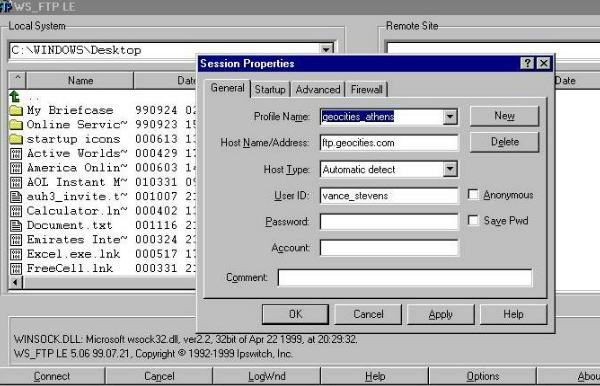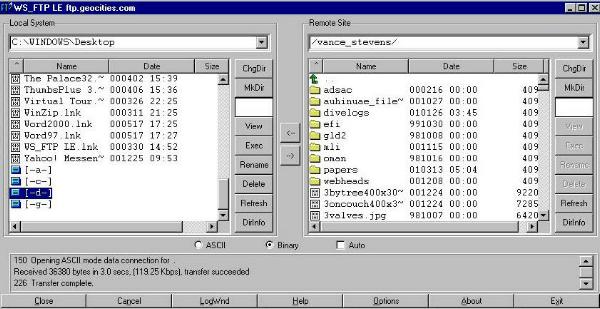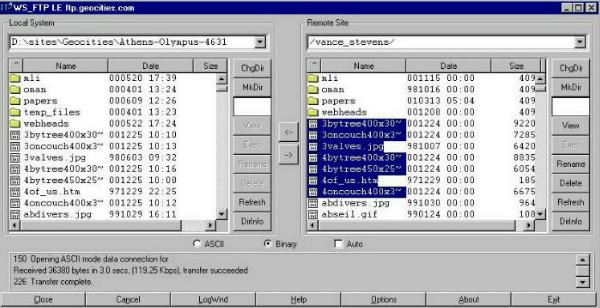A Webheads Tutorial:
How to
ftp files from your web site to your hdd
This is written for my son Glenn, who needs to get his files off his
website.
To do this, you have to ...
- Have WS_FTP installed and working, and be connected to the Internet
of course
- Have a website and know its FTP address, your account name, and your
password
Got all that? OK, launch WS_FTP. Click on Connect at bottom left and you
should see something like this ...
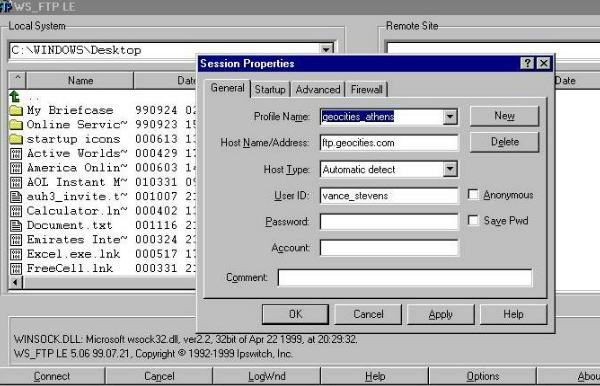
You have to write in ...
- A Profile Name, anything you want, but whatever it is, your
connection will be put in your FTP list by that name.
- The Host Name or Address. Here, it's ftp.geocities.com
- Host type ... Automatic detect works for me
- User ID - That's your account name with the host
- Password - write your password here if it will let you; otherwise
just click OK and you'll be prompted for it
If you connect with your host server OK, then you get your host
directories listed on the right and your computer's on the left. You might have
to browse around your host to find your files, or maybe not. Once you've found
them, browse around on your computer to find the place you want to move your
files to. Obviously it's a good idea to have prepared a place for them already.
If you haven't done that, just create a place in another window and then browse
to it as shown below. If you scroll down to the bottom of your computer's list
in the left-hand window, you'll find your drives listed.
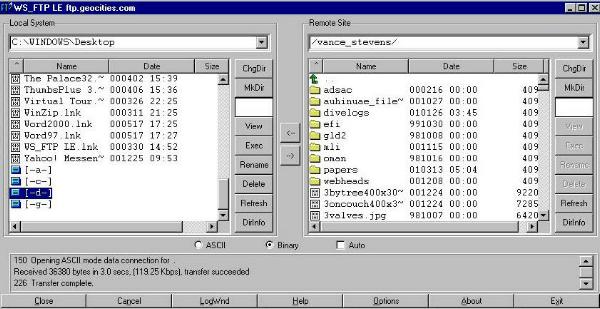
OK, now, to transfer your files from the right side host to the left,
your computer, just highlight the files you want to transfer, make sure you've
got the place you want them to go showing on the left hand side, and click the
arrow pointing in the direction you want the transfer to take place, in this
case right to left <--.
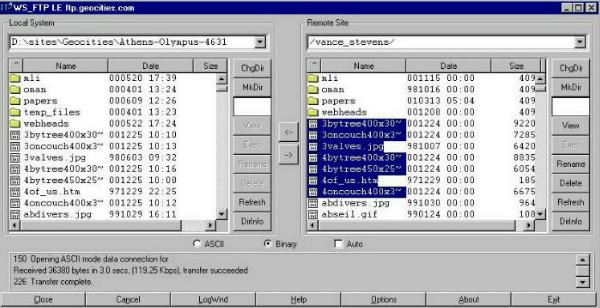
Be careful with this because this utility overwrites files without
warning. It will however alert you if it detects a newer file with the same
name in the location you're trying to overwrite.
If you want to copy a whole directory, just highlight it, click the
arrow in the appropriate direction, and let the program mimic the directory
structure in the target location.

Use
the navigation at the top of this
page or your browser's BACK button to return to a
previous page
For comments, suggestions, or further information on this page, contact
Vance
Stevens, page webmaster.
Page created April 1, 2001 -
Last updated: April 1, 2001 in Hot Metal Pro 6.0